
How to Refund a Game on Steam:- Alright gamers, today we will be witnessing how to get a refund on Steam! for just those horribly crap games basically you want to do is first of all you have to ensure that you haven’t played the game for more than two hours (2 Hrs) or else your refund will not be eligible and also you haven’t owned the game for over two weeks. So less than two hours of gameplay and owning the game for less than two weeks is a surefire way to always get you a refund. This guide is going to help you learn how to refund a game on Steam with ease.
ALSO READ | How to Switch Game Versions on PS5 | Easy Steps for Switching Versions of Games in PS5 Console
How to Refund a Game on Steam?
Getting a refund is not that though of a task, so no need to panic. You’ll have your money back. Following are steps which will direct you to how to refund a game on Steam.
Go to Settings

So what you want to do is obviously go into steam on the top left of the screen. You should see “Steam”. Click on that go to “Settings”. It will navigate to account settings popup window.

After that, you’ll see “View Account Details” in the top right corner. Click on it to visit your account’s details.

Now go to “View Purchase History” as shown in the image above. It will take you to purchase history of your account. Each and every transaction that you have done will be showed here with specific details.

Here we are proceeding to refund “Mortal Kombat X”. Remember, the game must not be purchased more than two weeks ago. Now simply click on the game’s name and it will redirect you to next page.

Now click on “I would like a refund”.

Next, click on “I’d like to request a refund”.

After that, it will ask you the refund method as shown in the image above. It will show you two refund options, “Refund to my Steam Wallet” and Refund to Visa Card or whatever card you use to buy the games. We will be going with steam wallet option.

Now, here it will show you the game and any other files that you have requested for refund, followed by the reason of refund. Choose your reason. For example, you can choose “it’s not fun” and then below that, drop a note explaining why you wish to refund the game. And then, hit “Submit Request”.

There you go, your request has been submitted to steam support and within two hours or so two hours to six hours your request should be reviewed and they will send you an email.
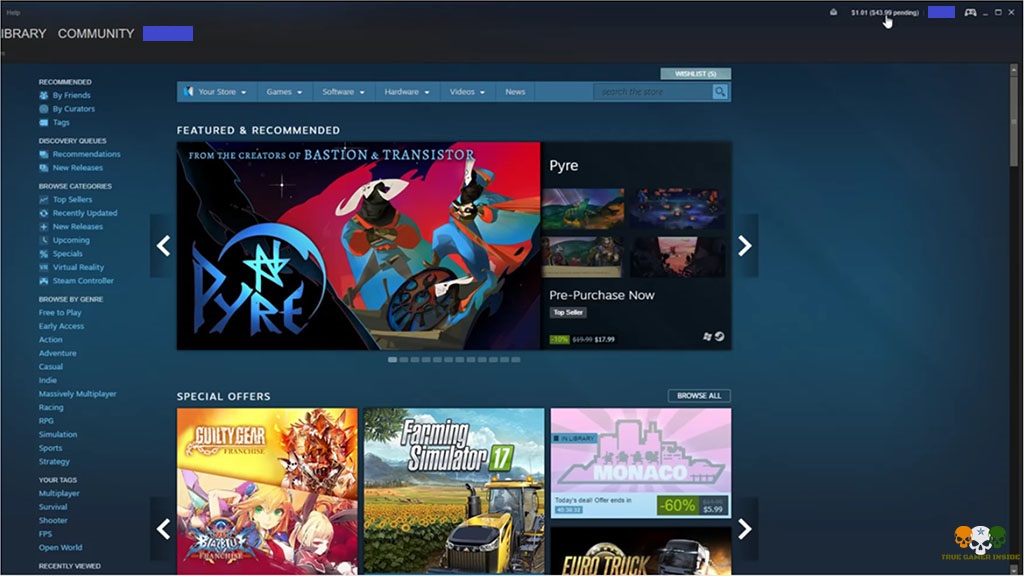
Then simply come back to steam and you should see at the top right corner of the screen as shown in the image above. It will show the amount of money you’ve paid for the game, so click on that. Usually it will be available within three hours usually it’s 24 hours. After you have received the refund, you will notice that the game has been removed from your inventory or from your library..
So these were the complete steps of how to refund a game on Steam. More stuff related to Steam will appear soon. Till then, stay tuned.

1 comment
Comments are closed.